Installing Using The Central Administration Tool
The SharePoint Org Chart is packaged as a standard web part and can be deployed using the SharePoint Central Administration tool.
This article describes the steps required to install and activate the web part using Central Admin.
Installing the Web Part
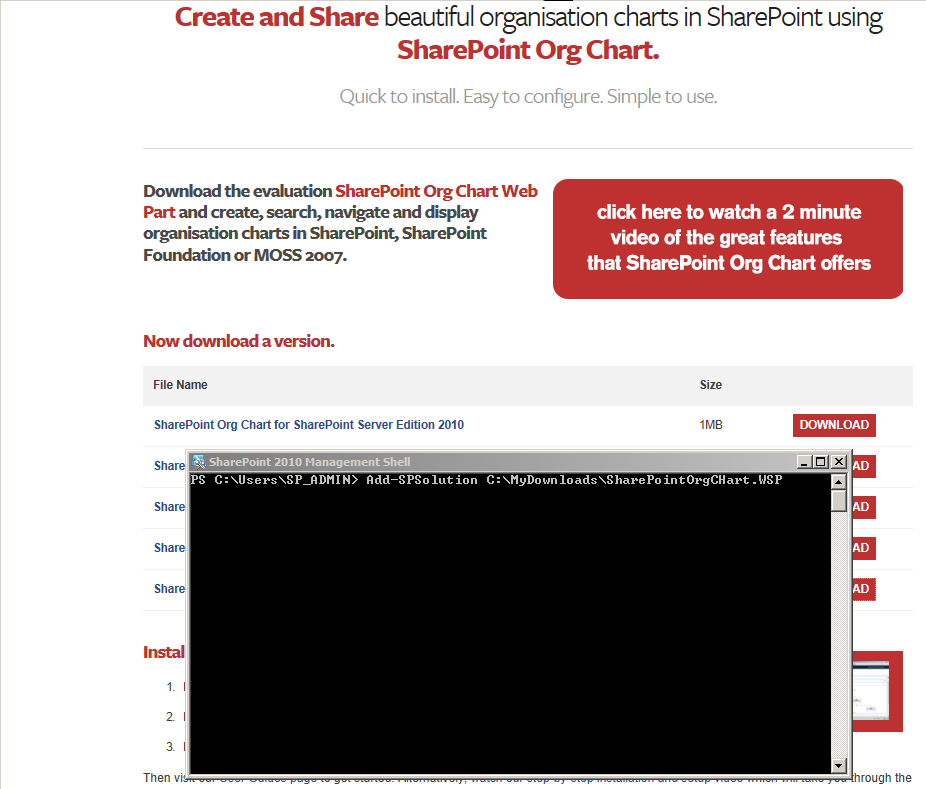
After downloading and extracting the appropriate version of SharePoint Org Chart from here.
Begin by opening the SharePoint 2010 Management Shell (Start >Programs >Microsoft SharePoint 2010 products > SharePoint 2010 Management Shell)
Use the command:
Add-SPSolution <Path to SharePointOrgChart.wsp>
to upload the solution package to the farm.
Deploying the Web Part
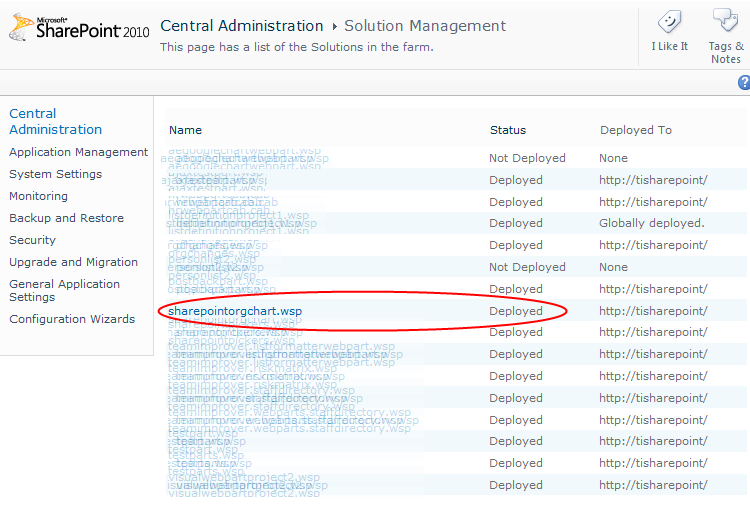
Open Central Administration and navigate to:
Central Administration > System Settings > Manage Farm Solutions
You should be able to locate SharePointOrgChart.wsp in the list of web parts and its status should be Deployed.
If the status is not Deployed click SharePointOrgChart.wsp and deploy the web part.
Open The Site Collection.

Open the SharePoint site ( for example http://mysharepointSite.MyCompany.Com ) that the SharePoint Org Chart will be added to and select:
Site Settings > Site Collection Features
Activate the Feature
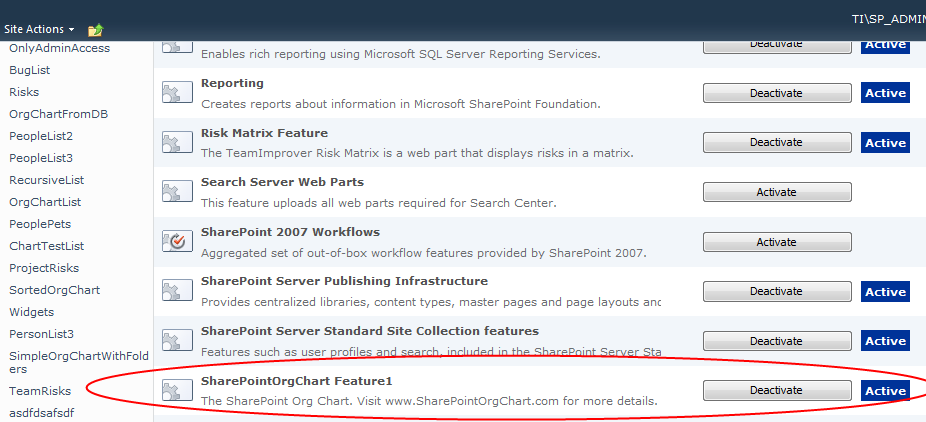
Within list of web parts locate SharePointOrgChart Feature1 and click the Activate button.
Add The Web Part to a page
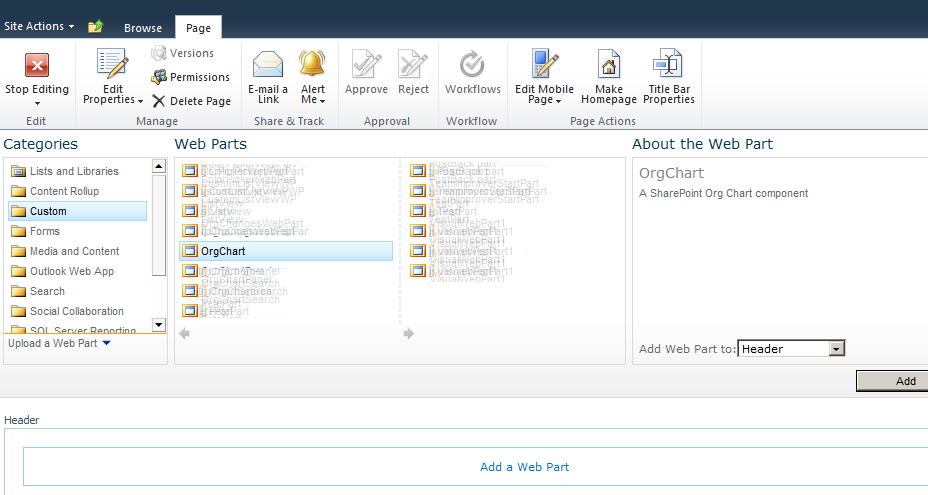
The SharePoint Org Chart web parts is now be available in the Custom web part category and can be added to a web part page.